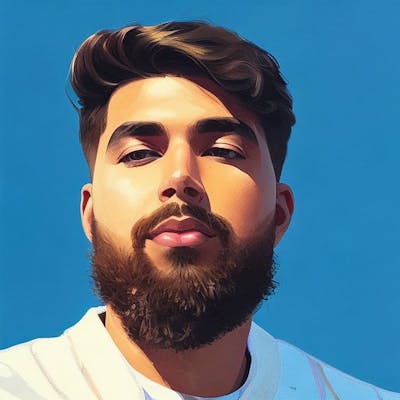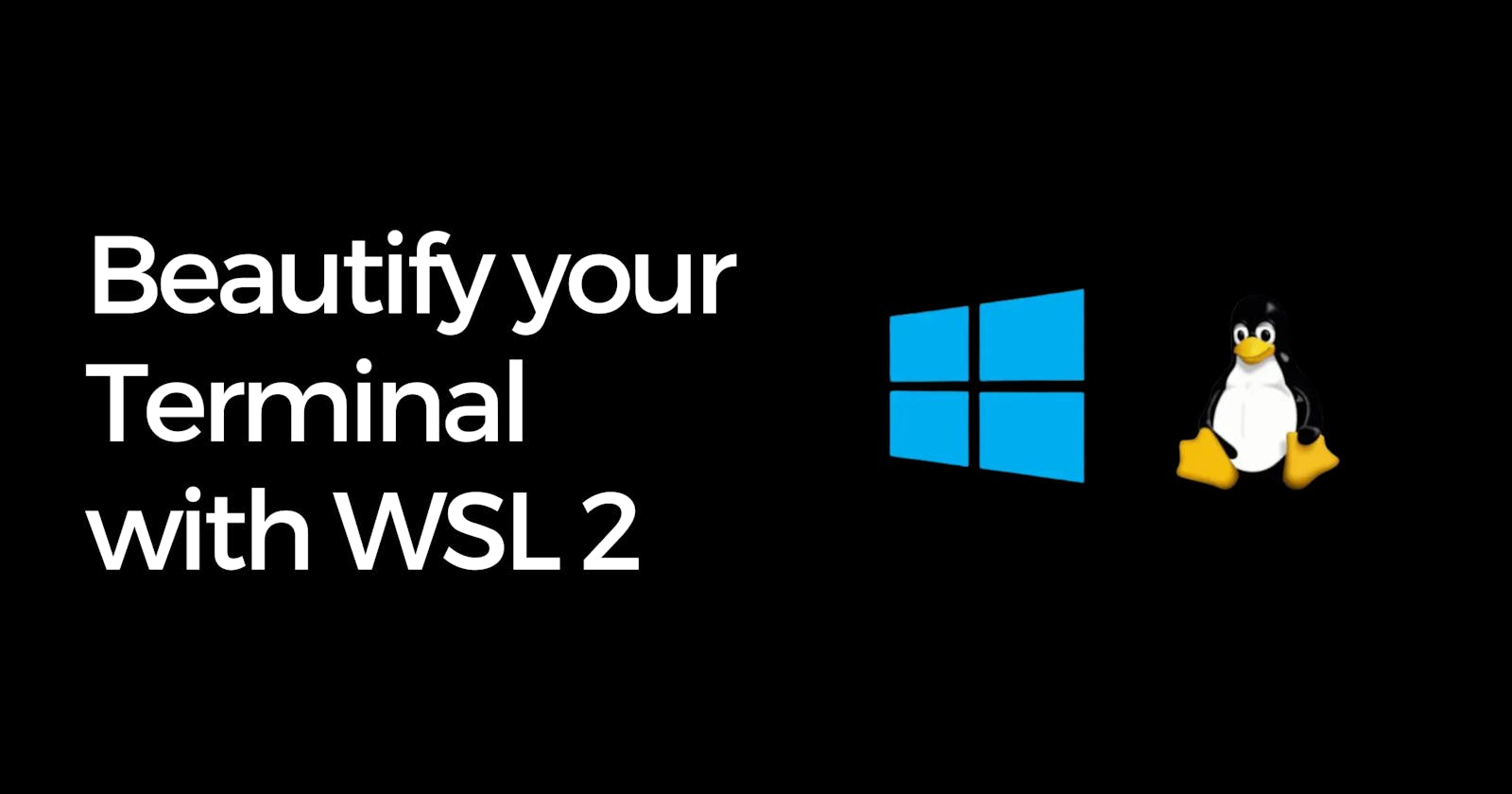Beautify your Terminal - WSL2
How to setup Windows Subsystem for Linux and beautify you terminal app
I used Ubuntu as a VM for front-end development. But recently I have been testing Windows Subsystem of Linux (WSL 2) and so far it's good. No need to run VM anymore! (Since I only care about the command line functionality). Also, I have been trying out the oh-my-zsh and I gotta say that it is amazing!
Here is a guide on how to get started with WSL by @jeremycmorgan.
So my terminal looks like this right now:

And here is the guide for the same. (Assuming that you have WSL enabled, Ubuntu and Windows Terminal App installed, if not, you can follow this guide)
Install oh-my-zsh:
Make sure zsh is installed:
apt install zsh
Install ohmyzsh
sh -c "$(curl -fsSL https://raw.githubusercontent.com/ohmyzsh/ohmyzsh/master/tools/install.sh)"
Install and configure Powerline fonts
To install the Powerline fonts:
Open a Powershell session as administrator.
Download and expand the Powerline fonts repository:
powershell -command "& { iwr [<https://github.com/powerline/fonts/archive/master.zip>](<https://github.com/powerline/fonts/archive/master.zip>) -OutFile ~\\fonts.zip }" Expand-Archive -Path ~\\fonts.zip -DestinationPath ~Update the execution policy to allow the installation of the fonts:
Set-ExecutionPolicy BypassRun the installation script:
~\\fonts-master\\install.ps1Revert the execution policy back the default value:
Set-ExecutionPolicy Default
Edit the settings for WSL:
To configure the fonts:
For Windows Terminal App:
Open the Windows Terminal App.
Go to settings.

Update the json, list one of the Powerline fonts.

For Ubuntu App:
Open the Ubuntu app.
Open the Properties dialog.
From the Font tab, select one of the Powerline fonts, such as ProFont for Powerline.
Click OK.
Choose your theme! 🎨
You can now choose the theme you want for your terminal, there are many to choose from. I am using "agnoster". You can do so by:
Edit the '.zshrc' file
nano ~/.zshrChange the theme to one that you selected:
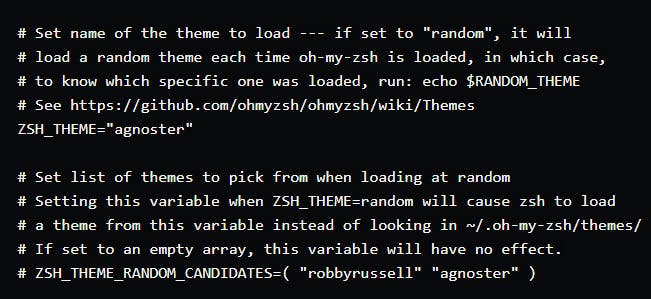
You can also enable different Plugins:
plugins=(
git
bundler
dotenv
osx
rake
rbenv
ruby
)
Let me know which theme you picked! Also, feel free to reach out if you have any concerns.