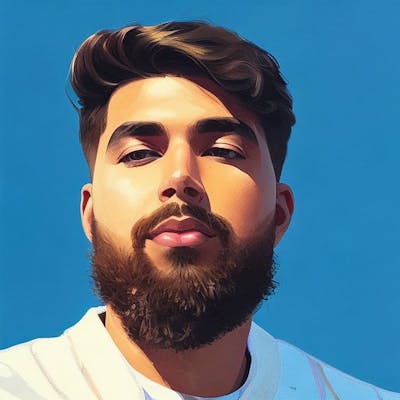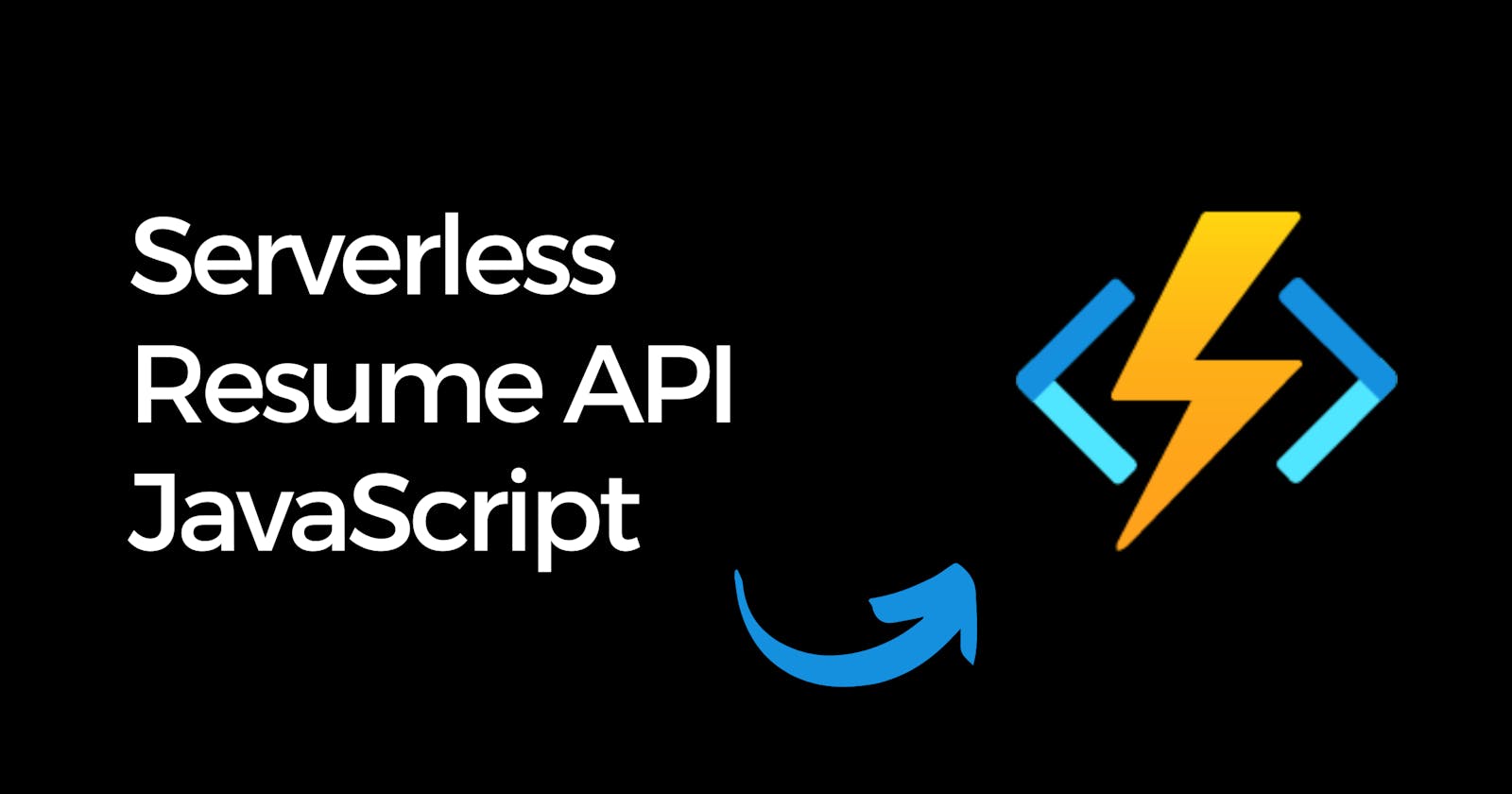How I Built a Resume API with JavaScript and Azure Functions
I built a serverless Resume API with JavaScript and Azure Functions.
I've been inspired by the Cloud Resume Challenge by Forest Brazeal to build more stuff in the cloud. I wanted to build something simple to continue my Cloud journey. I decided to build an open-source REST API for my JSON-based standard format resume. I'm using JavaScript and Azure Functions.
Demo
You can curl the REST API to view my resume
curl -L https://myapphttp.azurewebsites.net/resume
Setup
An Azure account with an active subscription. Create an account for free.
The Azure Functions Core Tools version 2.7.1846 or a later 2.x version.
The Azure CLI version 2.4 or later.
Node.js, Active LTS and Maintenance LTS versions (8.11.1 and 10.14.1 recommended).
Prerequisite check
In a terminal or command window, run func --version to check that the Azure Functions Core Tools are version 2.7.1846 or later.
Run az --version to check that the Azure CLI version is 2.0.76 or later.
Run az login to sign in to Azure and verify an active subscription.
Creating your Resume in JSON
I copied the JSON-based standard format resume schema that I would edit in my info. After I was done editing that JSON, I ended up with this.
{
"basics": {
"name": "Rishab Kumar",
"label": "CloudOps/DevOps",
"picture": "",
"email": "rishabkumar7@gmail.com",
"website": "http://rishabkumar.com",
"summary": "AWS and Linux entusiast with some experience in the Cloud.",
"location": {
"address": "Virginia Street",
"city": "Kingston",
"countryCode": "CA",
"region": "Ontario"
},
"profiles": [{
"network": "Twitter",
"username": "rishabk7",
"url": "http://twitter.com/rishabk7"
},
{
"network": "Linkedin",
"username": "Rishab Kumar",
"url": "https://www.linkedin.com/in/rishabkumar7/"
},
{
"network": "GitHub",
"username": "rishabkumar7",
"url": "https://github.com/rishabkumar7"
}]
},
"work": [{
"company": "ECi Software Solutions",
"position": "CloudOps Specialist",
"startDate": "2013-05-01",
"endDate": "Present",
"summary": "Description...",
}],
"education": [{
"institution": "St. Lawrence College",
"area": "Computer Networking",
"studyType": "Diploma",
"startDate": "2016-05-01",
"endDate": "2018-06-01",
}],
"awards": [{
"title": "AWS Certified Developer Associate",
"date": "2017-11-01",
"awarder": "St. Lawrence College",
},
{
"title": "AWS Certified Soultions Architect Associate",
"date": "2017-11-01",
"awarder": "St. Lawrence College",
},
{
"title": "AWS Certified Cloud Practitioner",
"date": "2017-11-01",
"awarder": "St. Lawrence College",
},
{
"title": "Microsoft Certified Azure Fundamentals",
"date": "2017-11-01",
"awarder": "St. Lawrence College",
},
{
"title": "OCI Foundatios 2020 Certified Associate",
"date": "2017-11-01",
"awarder": "St. Lawrence College",
}
],
"skills": [
{
"name": "AWS",
"level": "Intermediate",
"keywords": [
"Cloud",
"Lambda",
"S3",
"CloudFront"
]
},
{
"name": "Azure",
"level": "Beginner",
"keywords": [
"Azure Functions",
"VM",
"Storage"
]
},
{
"name": "JavaScript",
"level": "Intermediate",
"keywords": [
"ECMAScript",
"ES6",
"Node.js",
"Web",
"Front End"
]
},
{
"name": "React",
"level": "Intermediate",
"keywords": [
"SPA",
"Web",
"Front End"
]
},
{
"name": "Vue",
"level": "Intermediate",
"keywords": [
"SPA",
"Web",
"Front End"
]
},
{
"name": "Docker",
"level": "Intermediate",
"keywords": [
"Containers"
]
}
],
"interests": [{
"name": "Volleyball",
"keywords": [
"Beach",
"Court"
]
}]
}
Save this JSON resume we will need it later.
Create a local function project
In Azure Functions, a function project is a container for one or more individual functions that each responds to a specific trigger. All functions in a project share the same local and hosting configurations. In this section, you create a function project that contains a single function.
Run the func init command, as follows, to create a functions project in a folder named LocalFunctionProj with the specified runtime:
func init LocalFunctionProj --javascript
Let's navigate into the project folder:
cd LocalFunctionProj
This folder contains various files for the project, including configurations files named local.settings.json and host.json. Because local.settings.json can contain secrets downloaded from Azure, the file is excluded from source control by default in the .gitignore file.
Add a function to your project by using the following command, where the --name argument is the unique name of your function (resume) and the --template argument specifies the function's trigger (HTTP).
func new --name resume --template "HTTP trigger"
func new creates a subfolder matching the function name that contains a code file appropriate to the project's chosen language and a configuration file named function.json.
index.js
index.js exports a function that's triggered according to the configuration in function.json.
module.exports = async function (context, req) { context.log('JavaScript HTTP trigger function processed a request.');
const name = (req.query.name || (req.body && req.body.name)); const responseMessage = name ? "Hello, " + name + ". This HTTP triggered function executed successfully." : "This HTTP triggered function executed successfully. Pass a name in the query string or in the request body for a personalized response.";
context.res = { status: 200, /* Defaults to 200 */ body: responseMessage }; }
Now we will edit the index.js so that it responds with our JSON resume. We will have our resume JSON in the jsonData as followings:
module.exports = function(context, req) {
jsonData = {
"basics": {
"name": "Rishab Kumar",
"label": "CloudOps/DevOps",
"picture": "",
"email": "rishabkumar7@gmail.com",
"website": "http://rishabkumar.com",
"summary": "AWS and Linux entusiast with some experience in the Cloud.",
"location": {
"address": "Virginia Street",
"city": "Kingston",
"countryCode": "CA",
"region": "Ontario"
},
"profiles": [{
"network": "Twitter",
"username": "rishabk7",
"url": "http://twitter.com/rishabk7"
},
{
"network": "Linkedin",
"username": "Rishab Kumar",
"url": "https://www.linkedin.com/in/rishabkumar7/"
},
{
"network": "GitHub",
"username": "rishabkumar7",
"url": "https://github.com/rishabkumar7"
}]
},
"work": [{
"company": "ECi Software Solutions",
"position": "CloudOps Specialist",
"startDate": "2013-05-01",
"endDate": "Present",
"summary": "Description...",
}],
"education": [{
"institution": "St. Lawrence College",
"area": "Computer Networking",
"studyType": "Diploma",
"startDate": "2016-05-01",
"endDate": "2018-06-01",
}],
"awards": [{
"title": "AWS Certified Developer Associate",
"date": "2017-11-01",
"awarder": "St. Lawrence College",
},
{
"title": "AWS Certified Soultions Architect Associate",
"date": "2017-11-01",
"awarder": "St. Lawrence College",
},
{
"title": "AWS Certified Cloud Practitioner",
"date": "2017-11-01",
"awarder": "St. Lawrence College",
},
{
"title": "Microsoft Certified Azure Fundamentals",
"date": "2017-11-01",
"awarder": "St. Lawrence College",
},
{
"title": "OCI Foundatios 2020 Certified Associate",
"date": "2017-11-01",
"awarder": "St. Lawrence College",
}
],
"skills": [
{
"name": "AWS",
"level": "Intermediate",
"keywords": [
"Cloud",
"Lambda",
"S3",
"CloudFront"
]
},
{
"name": "Azure",
"level": "Beginner",
"keywords": [
"Azure Functions",
"VM",
"Storage"
]
},
{
"name": "JavaScript",
"level": "Intermediate",
"keywords": [
"ECMAScript",
"ES6",
"Node.js",
"Web",
"Front End"
]
},
{
"name": "React",
"level": "Intermediate",
"keywords": [
"SPA",
"Web",
"Front End"
]
},
{
"name": "Vue",
"level": "Intermediate",
"keywords": [
"SPA",
"Web",
"Front End"
]
},
{
"name": "Docker",
"level": "Intermediate",
"keywords": [
"Containers"
]
}
],
"interests": [{
"name": "Volleyball",
"keywords": [
"Beach",
"Court"
]
}]
}
context.res = {
body: JSON.stringify(jsonData, null, 2)
};
context.done();
};
For an HTTP trigger, the function receives request data in the variable req as defined in function.json. The return object, defined as $return in function.json, is the response.
function.json
function.json is a configuration file that defines the input and output bindings for the function, including the trigger type.
{
"bindings": [
{
"authLevel": "anonymous",
"type": "httpTrigger",
"direction": "in",
"name": "req",
"methods": [
"get",
"post"
]
},
{
"type": "http",
"direction": "out",
"name": "res"
}
]
}
Note: By default the authLevel is set to function, we will change that to anonymous so that anyone can access our Resume.
Each binding requires a direction, a type, and a unique name. The HTTP trigger has an input binding of type httpTrigger and output binding of type http.
Run the function locally
Run your function by starting the local Azure Functions runtime host from the LocalFunctionProj folder: func start Toward the end of the output, the following lines should appear:
...
Now listening on: http://0.0.0.0:7071 Application started. Press Ctrl+C to shut down.
Http Functions:
HttpExample: [GET,POST] http://localhost:7071/api/resume ...
Copy the URL of your resume function from this output to a browser, the full URL like http://localhost:7071/api/resume. The browser should display a message like :
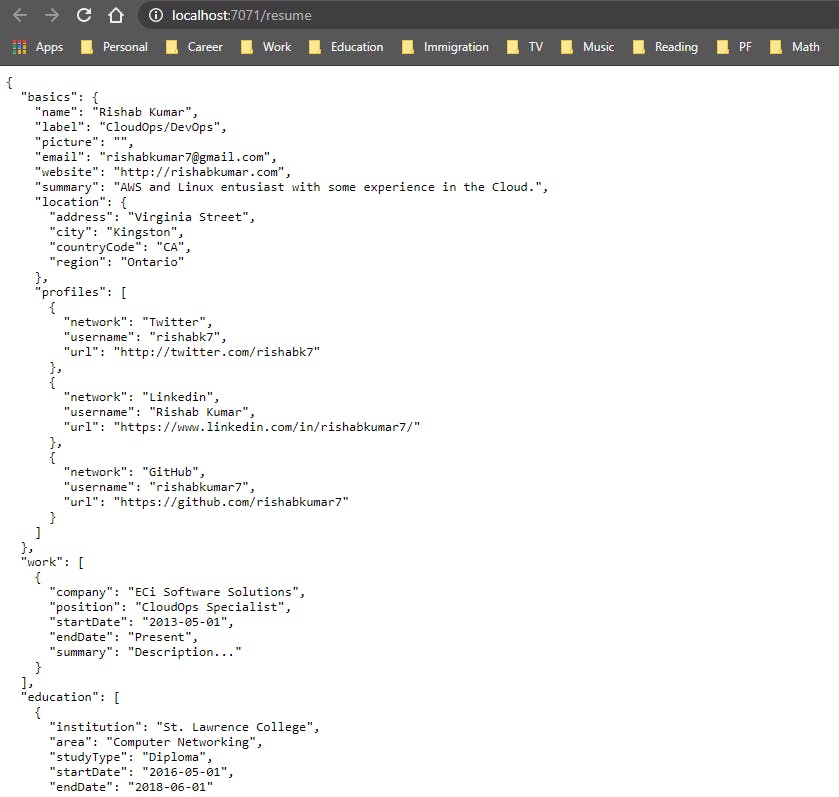
In order to get rid of the /api/ in the http://localhost:7071/api/resume/, you can do the following in the host.json file: Add the routePrefix property:
"extensions": {
"http": {
"routePrefix": ""
}
}
So the complete host.json should look something like:
{
"version": "2.0",
"logging": {
"applicationInsights": {
"samplingSettings": {
"isEnabled": true,
"excludedTypes": "Request"
}
}
},
"extensions": {
"http": {
"routePrefix": ""
}
},
"extensionBundle": {
"id": "Microsoft.Azure.Functions.ExtensionBundle",
"version": "[1.*, 2.0.0)"
}
}
The terminal in which you started your project also shows log output as you make requests. When you're ready, use Ctrl+C and choose y to stop the functions host.
Create supporting Azure resources for your function
Before you can deploy your function code to Azure, you need to create three resources:
A resource group, which is a logical container for related resources.
A Storage account, which maintains state and other information about your projects.
A function app, which provides the environment for executing your function code. A function app maps to your local function project and lets you group functions as a logical unit for easier management, deployment, and sharing of resources.
Use the following Azure CLI commands to create these items. Each command provides JSON output upon completion.
If you haven't done so already, sign in to Azure with the az login command:
az login
Create a resource group with the az group create command. The following example creates a resource group named AzureFunctionsQuickstart-rg in the westeurope region. (You generally create your resource group and resources in a region near you, using an available region from the az account list-locations command.)
az group create --name AzureFunctionsQuickstart-rg --location westeurope
Create a general-purpose storage account in your resource group and region by using the az storage account create command. In the following example, replace <STORAGE_NAME> with a globally unique name appropriate to you. Names must contain three to 24 characters numbers and lowercase letters only. Standard_LRS specifies a general-purpose account, which is supported by Functions.
az storage account create --name <STORAGE_NAME> --location westeurope --resource-group AzureFunctionsQuickstart-rg --sku Standard_LRS
The storage account incurs only a few cents (USD) for this quickstart.
Create the function app using the az functionapp create command. In the following example, replace <STORAGE_NAME> with the name of the account you used in the previous step, and replace <APP_NAME> with a globally unique name appropriate to you. The <APP_NAME> is also the default DNS domain for the function app.
az functionapp create --resource-group AzureFunctionsQuickstart-rg --consumption-plan-location westeurope --runtime node --runtime-version 10 --functions-version 2 --name <APP_NAME> --storage-account <STORAGE_NAME>
Deploy the function project to Azure
With the necessary resources in place, you're now ready to deploy your local functions project to the function app in Azure by using the func azure functionapp publish command. In the following example, replace <APP_NAME> with the name of your app.
func azure functionapp publish <APP_NAME>
If you see the error, "Can't find app with name ...", wait a few seconds and try again, as Azure may not have fully initialized the app after the previous az functionapp create command.
The publish command shows results similar to the following output (truncated for simplicity):
Getting site publishing info...
Creating archive for current directory...
Performing remote build for functions project.
...
Upload completed successfully.
Deployment completed successfully.
Syncing triggers...
Functions in myapphttp:
resume - [httpTrigger]
Invoke url: https://myapphttp.azurewebsites.net/resume
Invoke the function on Azure
Because your function uses an HTTP trigger, you invoke it by making an HTTP request to its URL in the browser or with a tool like curl. In both instances, the code URL parameter is your unique function key that authorizes the invocation of your function endpoint.
Copy the complete Invoke URL shown in the output of the publish command into a browser address bar, . The browser should display a similar output as when you ran the function locally.
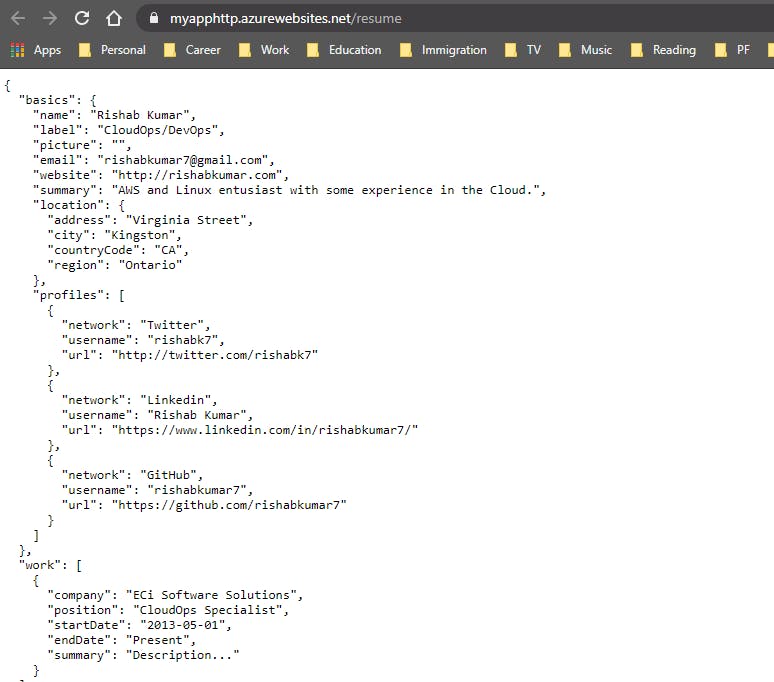
Curl
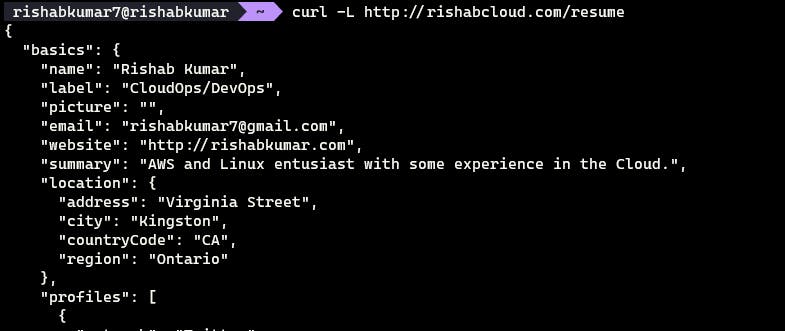
We did it 😍, now we have our Resume up and running, we can set custom domains in the Azure UI.
Set Custom domain:
If you go into the Azure Portal and navigate to your App Service:
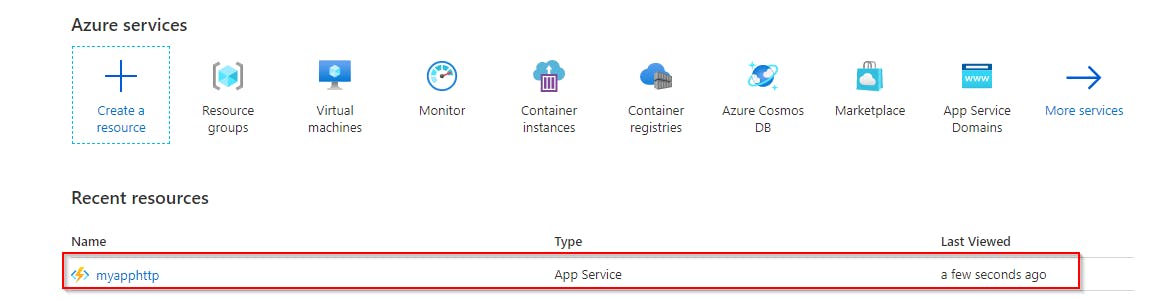
On the left-hand side, you will see the 'Custom Domains` setting under the 'Settings' category
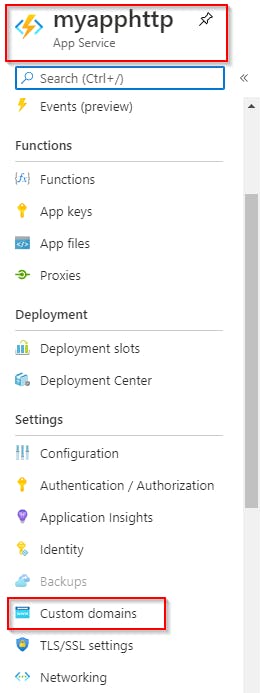
You will see an option to add the custom domain.

And if you don't have any domains, you will also see an option to buy a domain.

You can go ahead and buy a domain by filling out the details.
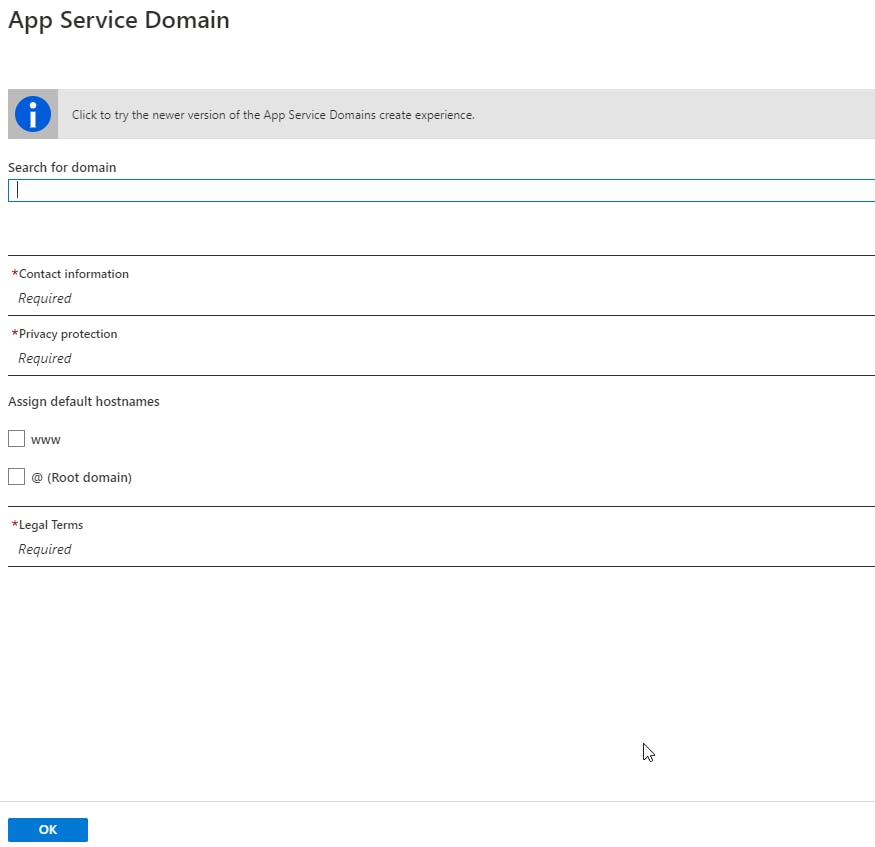
Once, you have your custom domain, you can link it to your App:
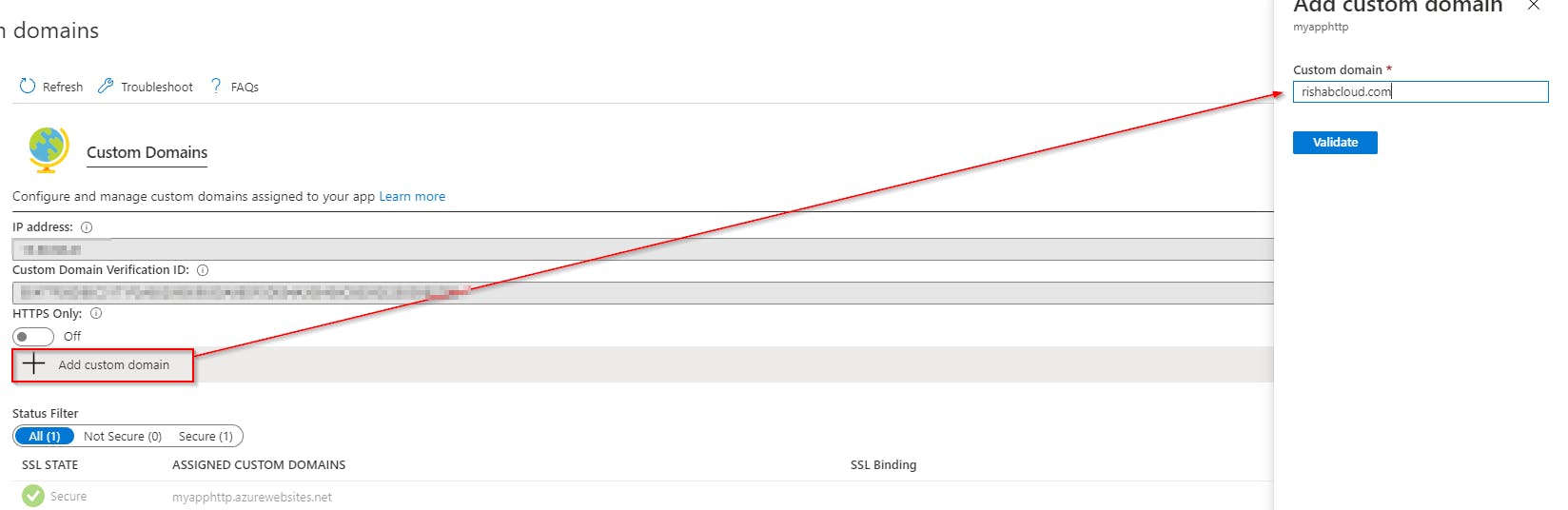
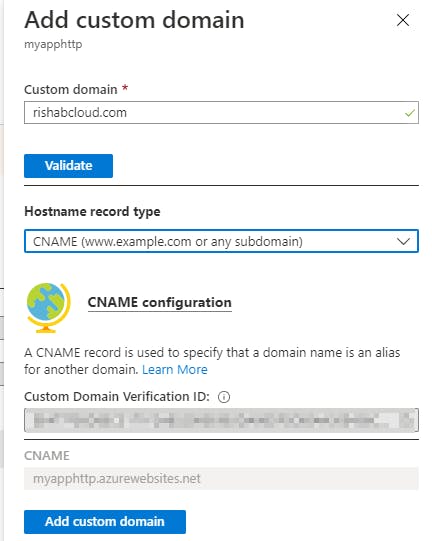

You can also add SSL binding to your domain, and access it over https
Since I didn't add any bindings, my resume is available at http://rishabcloud.com/resume
Hope you guys enjoyed this tutorial, I will be doing a YouTube video too for this challenge, here is my channel.
You can also follow me on Twitter.