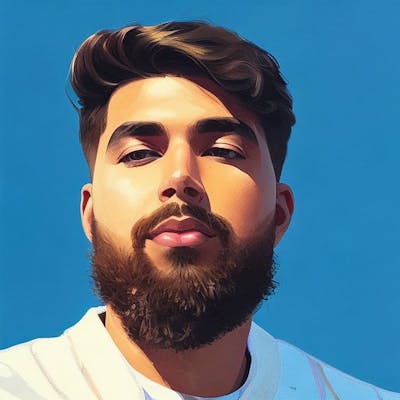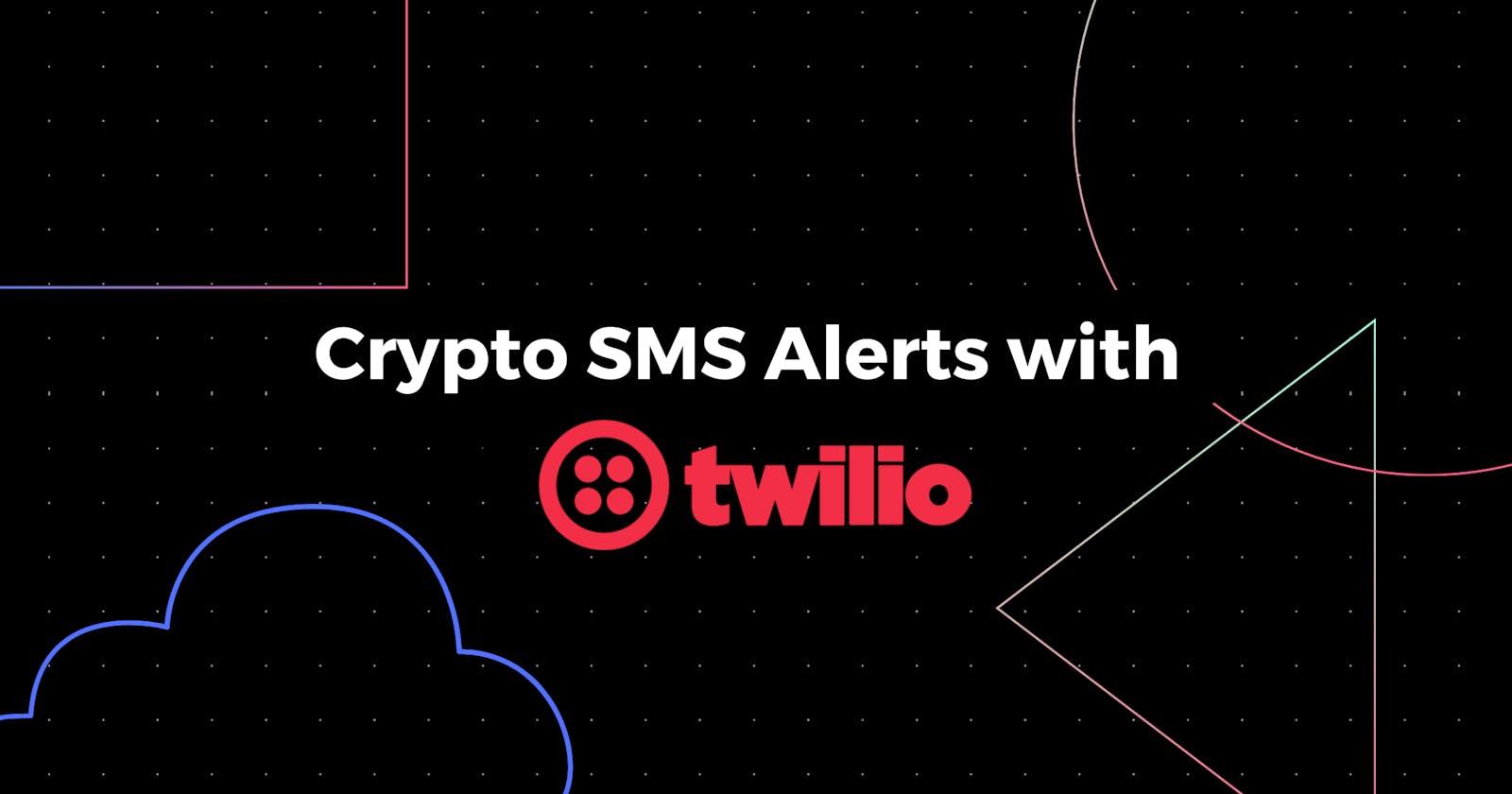Crypto Alerts via SMS using Twilio
Sending text alerts so I don’t have to constantly monitor the Crypto!
Sending text alerts so I don’t have to constantly monitor the Crypto! We all know how volatile the crypto has been, but I get anxious for checking it too often, hence I have built a sms alerting system that sends my crypto prices every morning. Let's get into the tech I used:
Tech Stack:
- Twilio Account
- CoinGecko API
- Python
- GitHub Actions
Moving onto the demo.
The first thing you’re going to want to do is create a python script that will send an automated text to your phone number. Twilio will allow us to send these SMS alerts, and offers credits with a free trial (no credit card info needed!). Feel free to check out how Twilio credits work on the website. After creating the Twilio account, you will need to get a phone number. Now let's write some code, we will be using python, let's name our file 'main.py'.
Importing modules
import os
import json
from twilio.rest import Client
from pycoingecko import CoinGeckoAPI
Variables
#variables
account_sid = os.environ['account_sid']
auth_token = os.environ['auth_token']
to_number = os.environ['to_number'] #input your personal phone number as variable
from_number = os.environ['from_number'] #input your twilio number as variable
client = Client(account_sid, auth_token)
Crypto Prices
Let's get the crypto currency prices, utilizing the CoinGecko API
#get crypto prices (Bitcoin and Ethereum)
crypto_prices = cg.get_price(ids = 'bitcoin,ethereum', vs_currencies = 'usd')
crypto_prices_text = json.dumps(crypto_prices)
print (crypto_prices_text)
Send it as a sms
Now, we have the crypto prices, let's send it as an SMS using the Twilio client
client.api.account.messages.create(
to = to_number,
from_ = from_number,
body=crypto_prices_text) #input text message
Putting it all together, it should look something like this:
#imports
import os
import json
from twilio.rest import Client
from pycoingecko import CoinGeckoAPI
cg = CoinGeckoAPI()
#variables
account_sid = os.environ['account_sid']
auth_token = os.environ['auth_token']
to_number = os.environ['to_number'] #input your personal phone number as variable
from_number = os.environ['from_number'] #input your twilio number as variable
client = Client(account_sid, auth_token)
#get crypto prices (Bitcoin and Ethereum)
crypto_prices = cg.get_price(ids = 'bitcoin,ethereum', vs_currencies = 'usd')
crypto_prices_text = json.dumps(crypto_prices)
print (crypto_prices_text)
client.api.account.messages.create(
to = to_number,
from_ = from_number,
body=crypto_prices_text) #input text message
Running the script locally
Now we can run this script locally, but first we need to assign the environment variables. For the twilio account_sid and auth_token, sign-in into your Twilio account, go to this link. Now let's assign the values in our terminal. On mac it is as simple as running the export command in terminal:
export account_sid=XXXXXXXXXXXXXXXXXXXX
export auth_token=YYYYYYYYYYYYYY
export to_number=+1123456789
export from_number=+1123456789
Installing dependencies and running the script
Let's install some dependencies:
- pip install twilio
- pip install pycoingecko
Now, if we run the script, we should receive a text message with crypto prices.
python main.py
Let's automate the script to run everyday
So instead of running the script locally everyday, let's commit our Python code to GitHub and utilize GitHub Actions. If you don't know what GitHub Actions are, they make it easy to automate all our software workflows, we can build, test, and deploy our code right from GitHub. Here is a quick start guide about them.
After we have committed our code the new repository on GitHub or you can copy and paste it to the new repository, we will create a GitHub Action workflow.
- Create a .github/workflows directory in your repository on GitHub.
- In the .github/workflows directory, create a file named 'crypto-alerts.yml'.
- Copy the following YAML contents into the 'crypto-alerts.yml' file
name: run py script
on: [workflow_dispatch]
schedule:
- cron: "0 0 * * *" #runs at 00:00 UTC everyday
jobs:
build:
runs-on: ubuntu-latest
steps:
- name: checkout repo content
uses: actions/checkout@v2 # checkout the repository content to github runner.
- name: setup python
uses: actions/setup-python@v2
with:
python-version: 3.8
- name: execute py script
run: |
pip install twilio
pip install pycoingecko
python main.py
env:
account_sid: ${{ secrets.account_sid }}
auth_token: ${{ secrets.auth_token }}
to_number: ${{ secrets.to_number }}
from_number: ${{ secrets.from_number }}
Let's understand this yaml file.
name: run py script
on: [workflow_dispatch]
schedule:
- cron: "0 0 * * *" #runs at 00:00 UTC everyday
jobs:
build:
runs-on: ubuntu-latest
In this part, we name the workflow as 'run py script' and then have a schedule for it to run everyday at 00:00 UTC.
steps:
- name: checkout repo content
uses: actions/checkout@v2 # checkout the repository content to github runner.
- name: setup python
uses: actions/setup-python@v2
with:
python-version: 3.8
- name: execute py script
run: |
pip install twilio
pip install pycoingecko
python main.py
env:
account_sid: ${{ secrets.account_sid }}
auth_token: ${{ secrets.auth_token }}
to_number: ${{ secrets.to_number }}
from_number: ${{ secrets.from_number }}
In this part of the yaml file, we define the environment for script to run and also install the dependencies 'twilio' and 'pycoingecko'. We also declare the environment variables to be used by the 'main.py' file. You might be asking where are we storing these environment variable values, well we will be utilizing 'Secrets' here:
- Under your repository name, click on the "Settings" tab.
- In the left sidebar, click
Secretsand thenActions. - On the right bar, click on
Add a new secret.
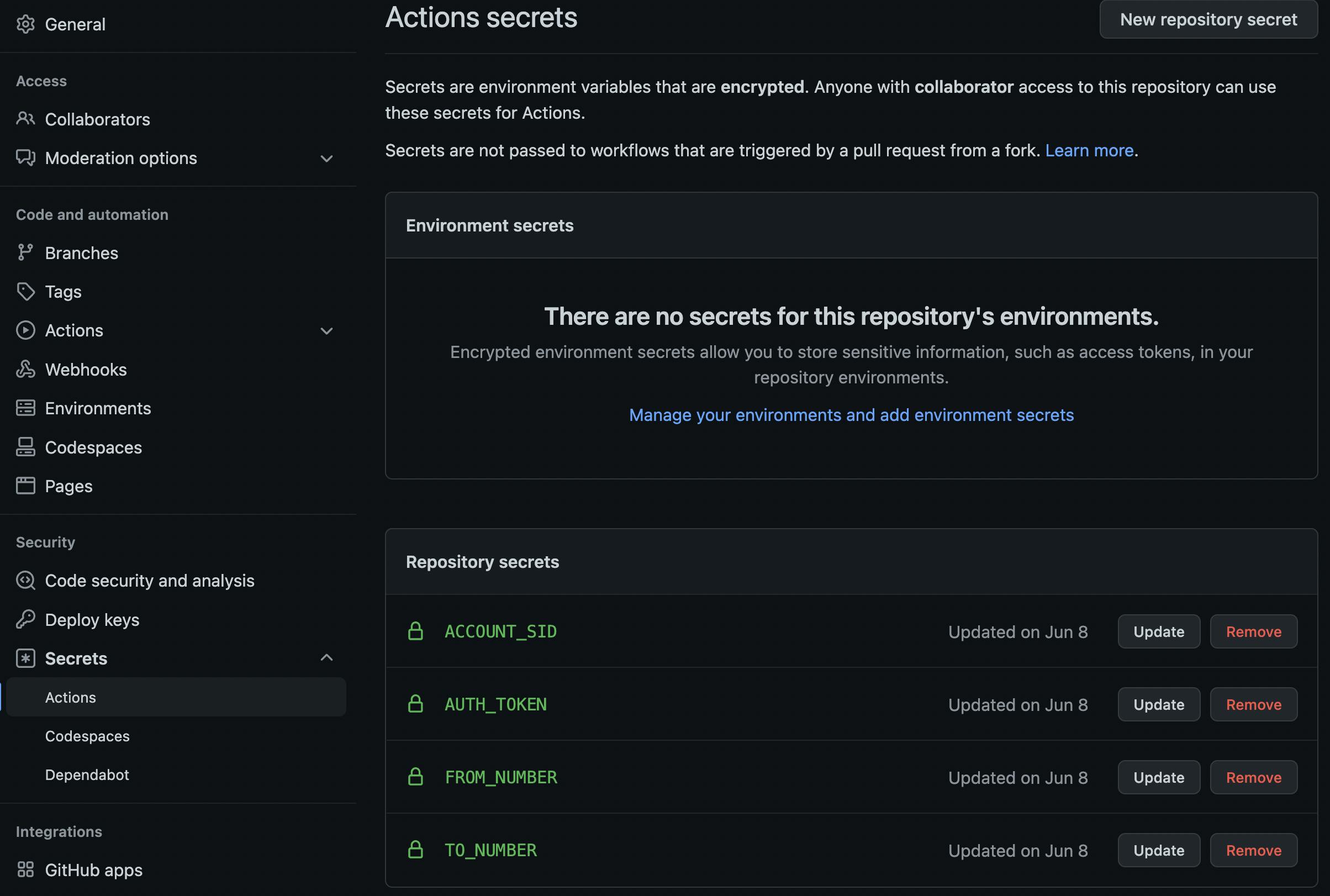
After storing the environment variable values, let's run our GitHub Action to see if it works.
You can run the GitHub Action, but going to the repo, click the Actions tab and then under workflows, you will Run Workflow button on the right hand-side.
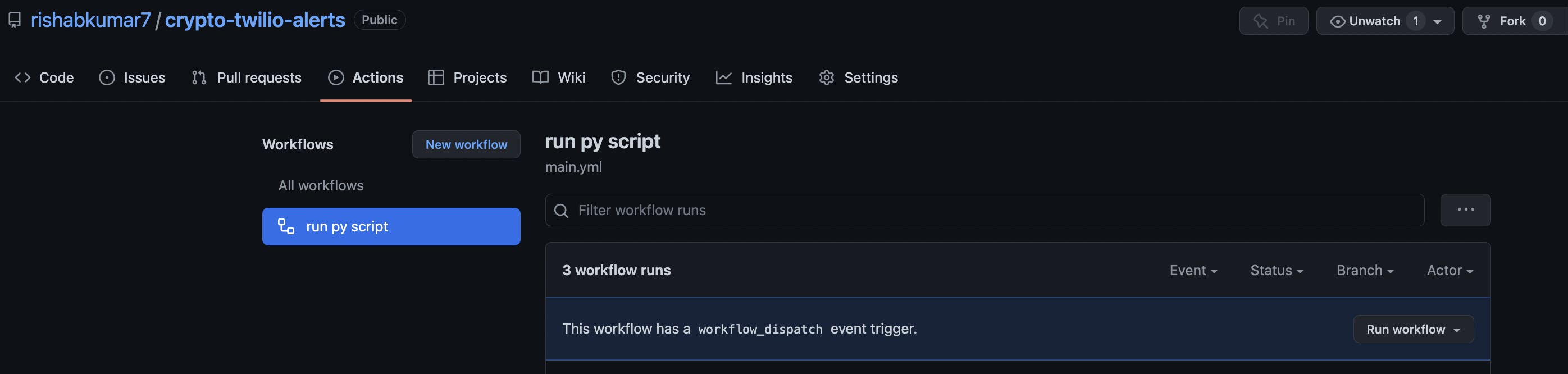
As you will see, the action runs and you can see the logs.
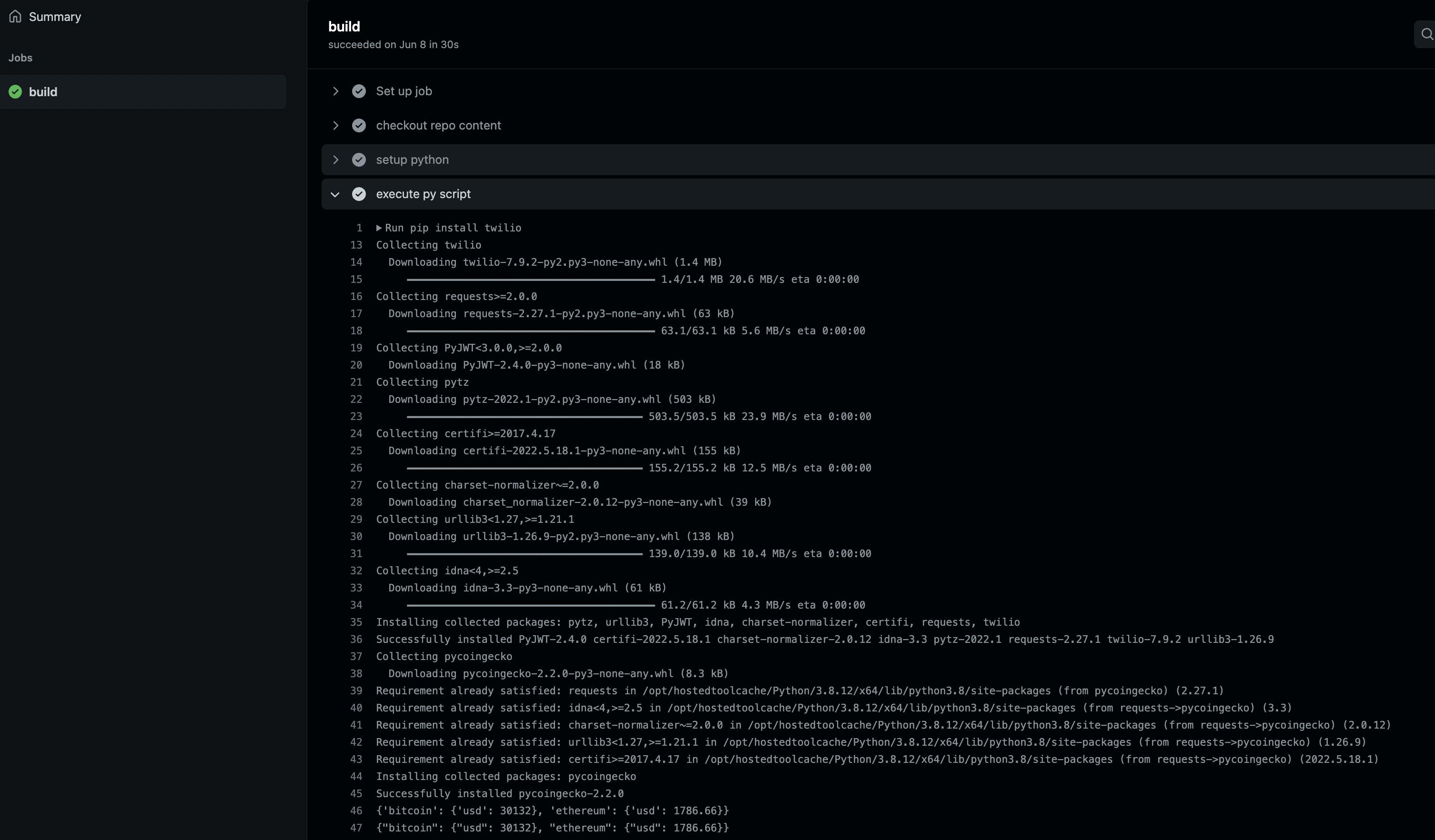
We should receive a text message from our Twilio number, with crypto prices.